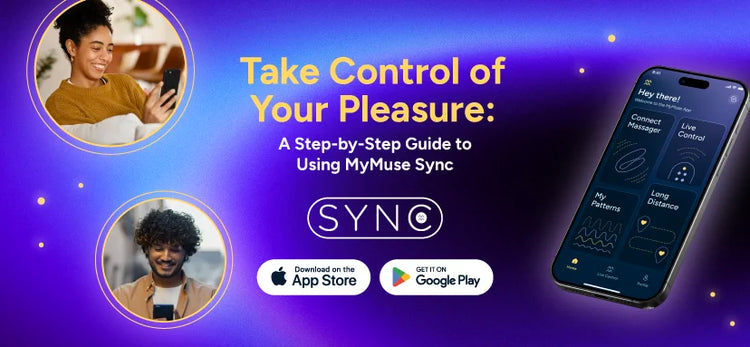
Getting Started
- Charge your massager fully before first use.
- Turn on the massager by long-pressing the power button until you feel a haptic pulse and see the light blinking — this indicates the device is in pairing mode.
- Bring the massager close to your phone to ensure easy detection.
- Open the MyMuse Sync app on your phone.
- Allow Bluetooth permissions when prompted by the app.
- Tap "Connect Massager" in the app to initiate pairing. Follow the on-screen instructions to complete.
- Once Connected, you will see a message saying, “Massager found! We’ve found your MyMuse massager.” Then you're all set to play.

- Ensure your phone’s Bluetooth is on.
- Make sure the massager is fully charged.
- Keep the massager within 1–2 feet of your phone.
- For Android: Try manually pairing through Bluetooth Settings - look for “MM Massager” to connect.
Use Live Control to control your massager in real-time, adjusting it to your exact preferences.
How It Works:
- Use the Touchpad: Move the yellow cursor up/down using your finger on the trackpad to adjust vibration intensity instantly.
Activate Special Modes:
- Loop Mode: Repeats the last motion for uninterrupted pleasure. To activate, tap “Loop,” draw your pattern on the touchpad, and release. The pattern will replay on a loop for seamless, hands-free pleasure.
- Float Mode: Locks the vibration at your desired intensity for a steady sensation. To activate, tap “Float”, and move the cursor to your desired intensity. The vibration will stay locked at that level.
Preset Vibration Patterns
Explore and control 10 preset vibration patterns designed to enhance your pleasure:
- Tap any pattern to start.
- You’ll see a visual animation of the rhythm.
- Patterns will play on loop until you stop or switch.
Custom Patterns
Create and save custom vibration patterns tailored to your desires:
- Tap “Add+” to create a new pattern.
- Use the touchpad to draw your ideal rhythm.
- Save your custom pattern, name it, and play it back whenever you want.
TIP: Custom patterns must be at least 5 seconds long.
Share the Pleasure, No Matter the Distance
With Long Distance Control, you and your partner can take turns controlling the massager, no matter how far apart you are. Both users need to have the MyMuse Sync app installed and be logged in with separate accounts.
A. Share Control (for the massager owner)
- Connect your massager to the app.
- Go to Long Distance > Share Control.
- Tap to generate a 6-digit code.
- Send the code to your partner.
- Wait for them to join and take control.
B. Take Control (for the partner)
- Download and log into the MyMuse Sync app.
- Go to Long Distance > Take Control.
- Enter the 6-digit code shared by your partner.
- Once connected, take full control of your partner’s massager.
Session Time Limit: Each session lasts up to 120 min.
Manage Your Account and Customise Your Experience
- My Account: Change password or delete your account.
- Help & Support: Report issues, find FAQs, or share thoughts.
- Logout: Sign out of your account.
Your Privacy Is Our Priority
- Your account is protected with secure login: All accounts are protected through Auth0, an industry-standard authentication system used by companies worldwide to keep your data safe.
- No one can control your massager but you (or someone you choose): Your massager connects to your phone via Bluetooth only — not the internet. That means no one can hack in or take control without your permission.
- Long Distance sessions are encrypted and temporary: Your partner can only connect with your permission, using a unique 6-digit code. Sessions are fully encrypted and expire automatically after 2 hours.
- Data Encryption: Your data is always protected. Everything is encrypted—both when it's stored and when it's being sent—using industry-standard security (AES-256 and TLS 1.2+).
- You’re in control of your data: You can delete your account—and all associated data—at any time from the Profile > My Account section.
Read our Privacy Policy for more details.
Android: Go to your phone settings and unpair the ‘MM Massager’ to delete the massager from the MyMuse Sync app.
Android: Make sure your massager is fully charged. Ensure Bluetooth is enabled on your phone and that you have allowed permissions from your app. Try bringing the massager close to your phone and keep the app open during pairing. If issues persist, go to your phone’s Bluetooth settings, look for “MM Massager”, and manually connect.
Need more help? Just mail us at app@mymuse.in.





































